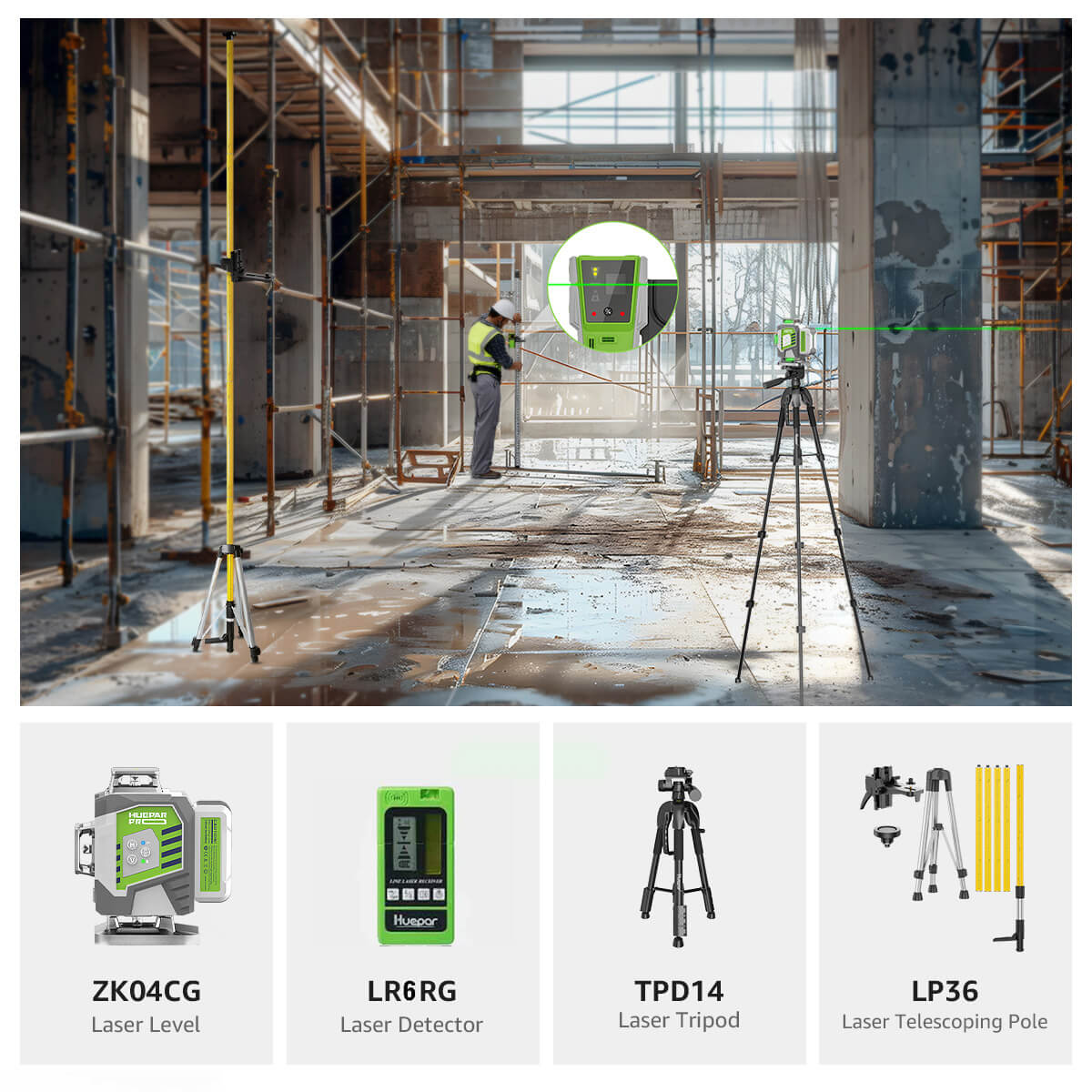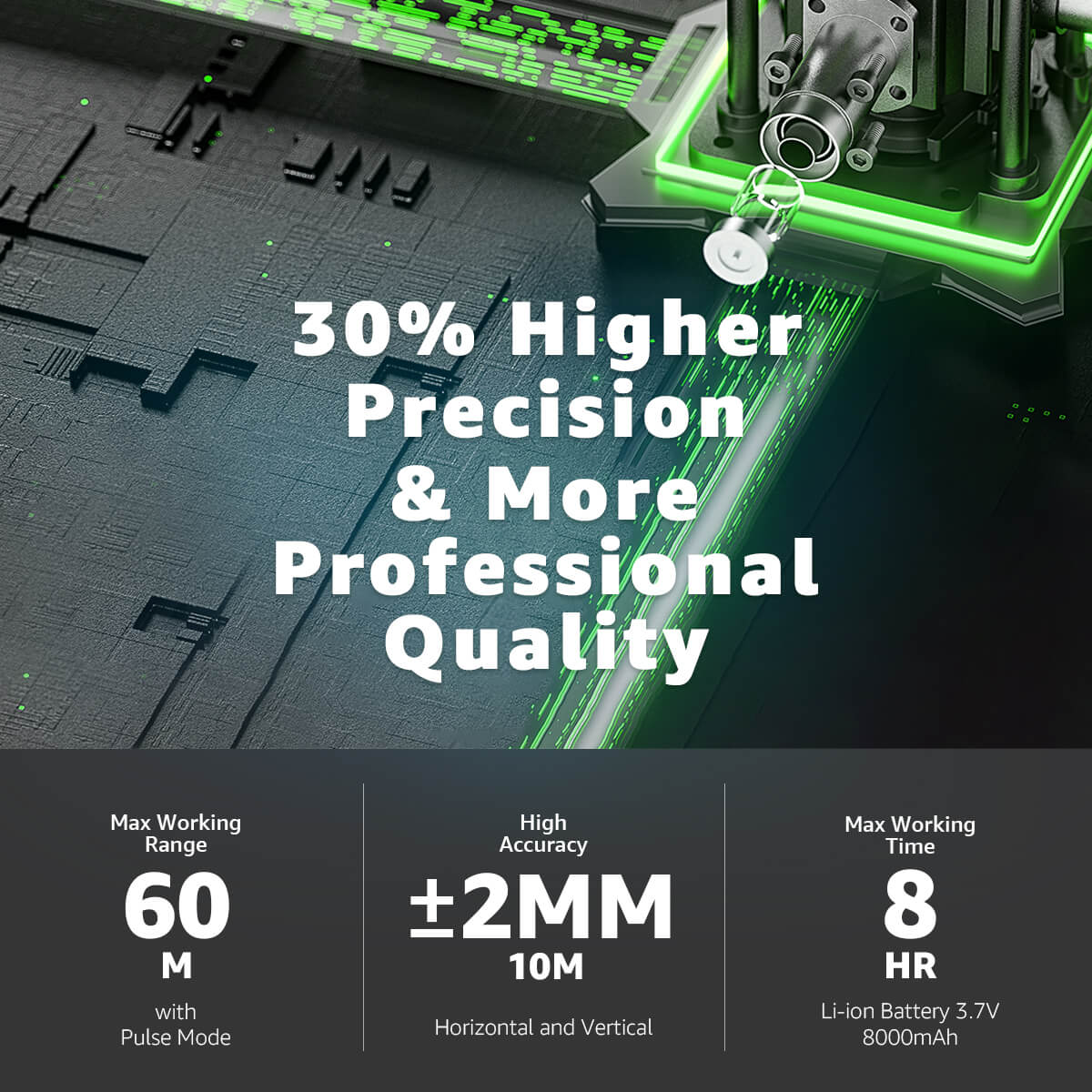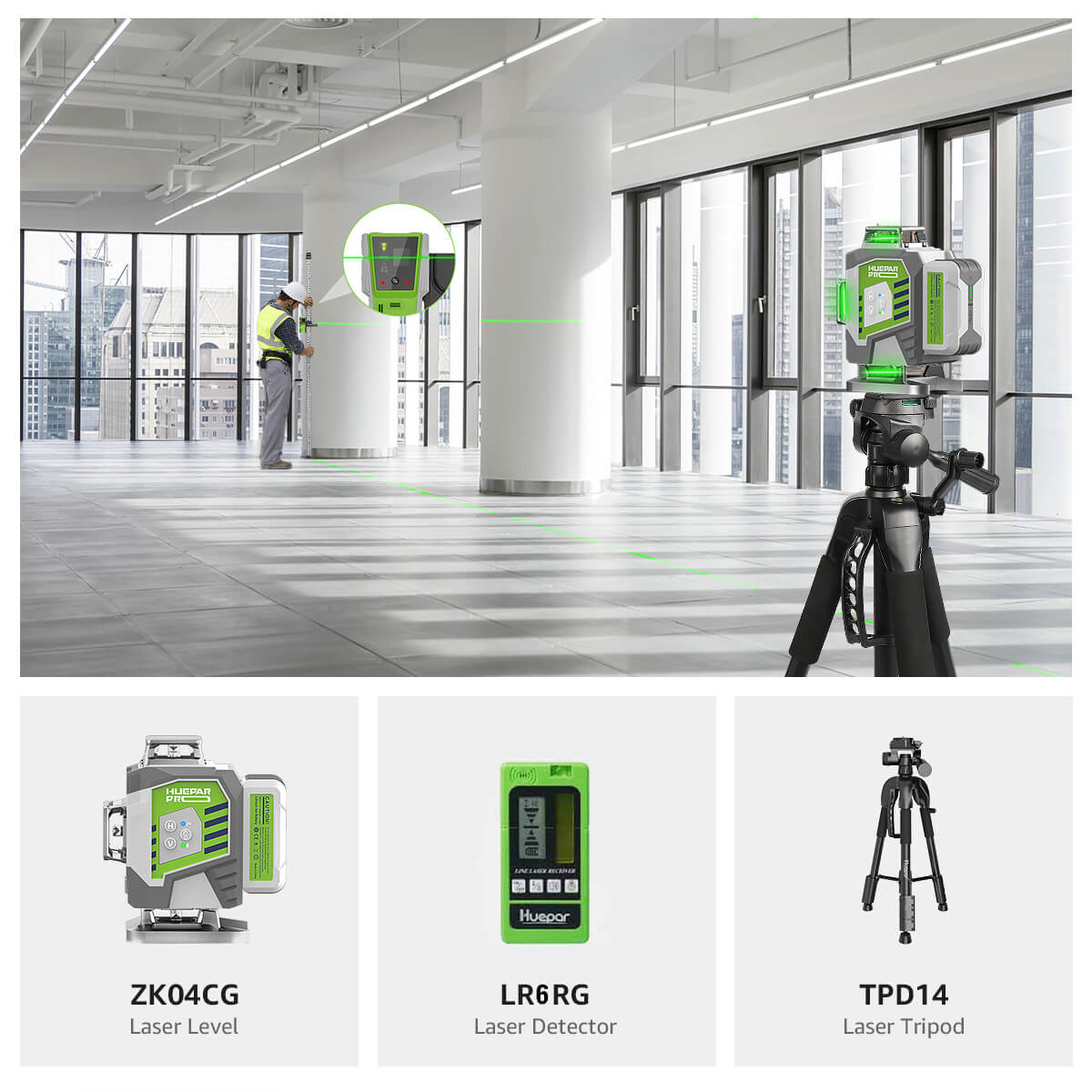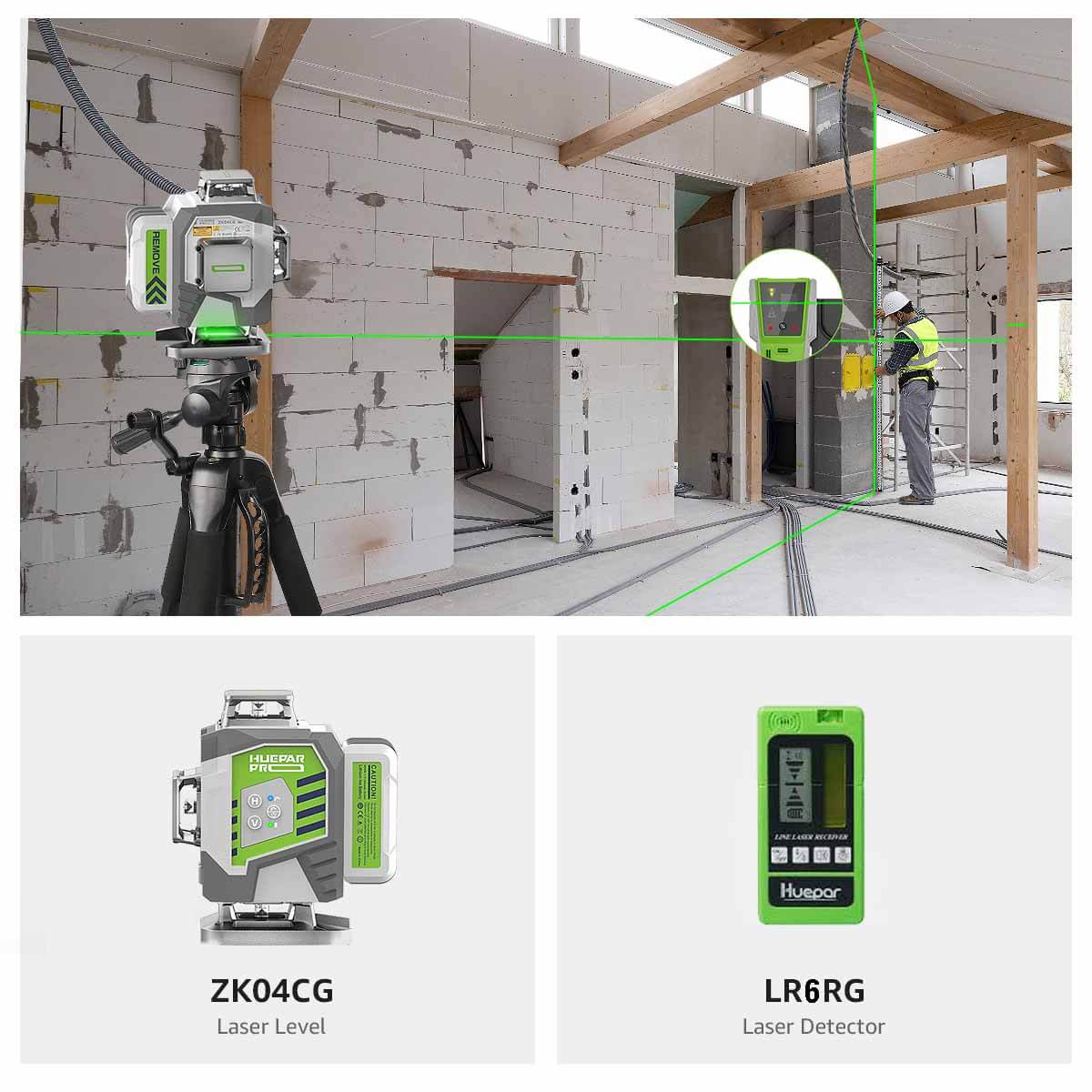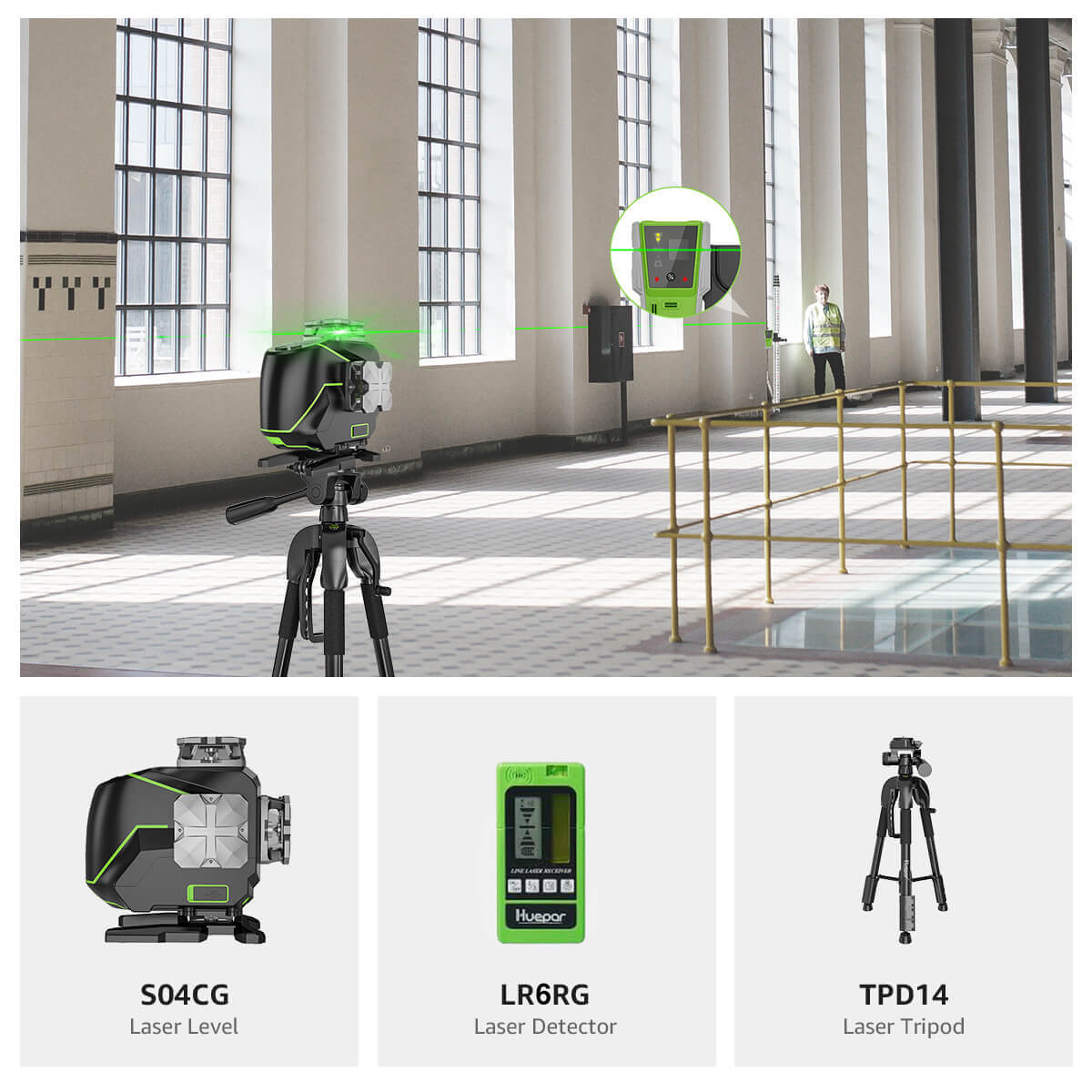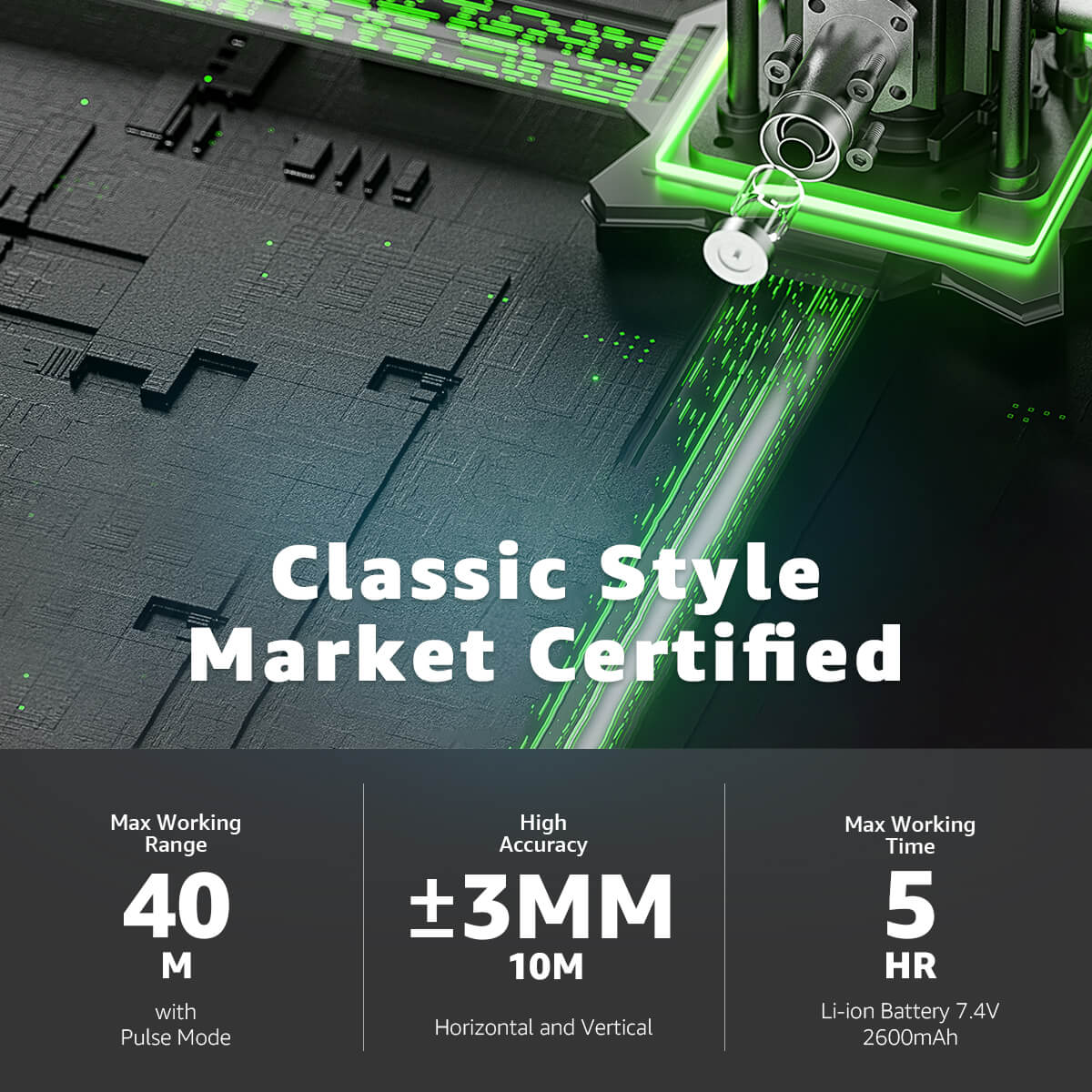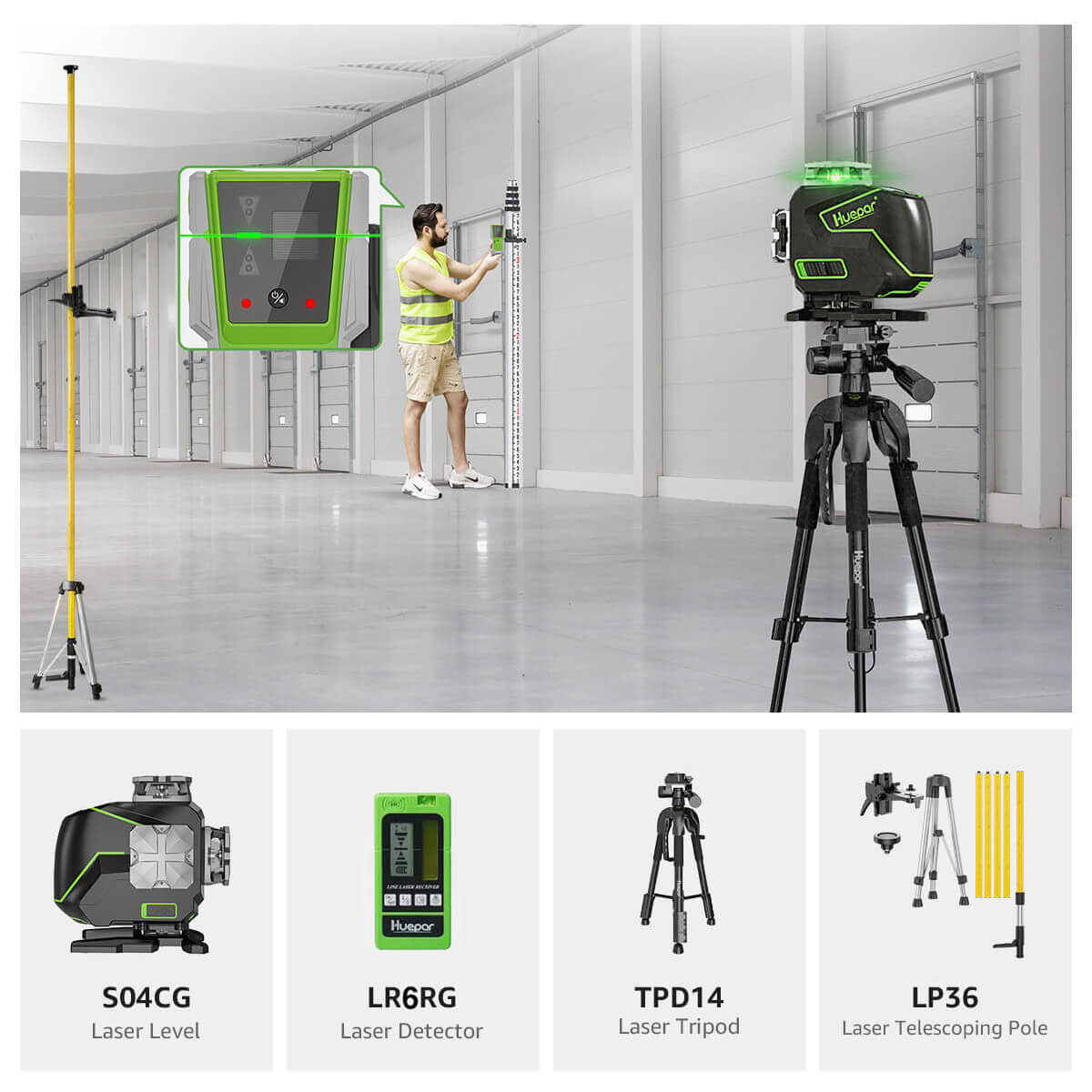How to use the self-leveling mode and manual/tilt mode of the Huepar S04CG/S04CG-L laser level
Huepar Laser Level is almost the only tool on the market that includes Bluetooth technology. For example, connect the Laser Level S04CG to the free Huepar app via Bluetooth technology, users can control the laser tool by mobile phone. The laser tool can connect two phones at the same time, no matter on Android or IOS.
S series is one of the most advantageous laser levels on the market, which is appreciated and shared by most professional engineers and DIY enthusiasts.
Today we will introduce some basic functions and simple operation methods of huepar S series laser levels.
All our laser tools have two modes: self-leveling mode and manual/tilt mode
Self-leveling mode helps to automatically adjust the tools to the horizontal and vertical state.
Manual/Tilt mode helps the user to position the laser tool at different angles.
Huepar S04CG Self-leveling 4*360 degree cross line laser
When you put the pendulum in the unlocked position, the self-leveling mode is activated by default.
At this time, you will see the self-leveling mode icon unlocked on the screen and the laser beams turned on.
You will see the indicator light on and the laser beams on.
When the self-leveling range is over ( 3.5 ° + 1 ° ), the laser beams will flash quickly and also beep.
Slide the pendulum to the lock position to turn off the laser tool.
Keeping the pendulum in the locked position, press and hold the ON/OFF switch for more than 2 seconds to turn the laser tool on and off.
If you see locked on the screen in S04CG (the indicator light is on in S04CG-L) and the laser beams are on, the manual mode is enabled by default.
In manual mode, if all laser lines are turned off and the LCD is still on, the laser will also turn off automatically after about 5 minutes of inactivity.
After turning on the laser tool, all laser beams are on by default.
· Short press the horizontal switch to switch the horizontal lines.
· Short press the vertical switch to switch the vertical lines.
Short press the ON/OFF switch to switch/return to pulse mode. The icon on the screen will turn on and off
Short press the ON/OFF switch to enter/return to pulse mode, the blue indicator will turn on and off. When exiting pulse mode, the blue indicator will change the color of the display according to the current state.